Hey friends…today I have come with a new software. Mainly this is multiple
task software, by which you can do more than six types of different works. Name
of the software is picasa 3.
Let’s have a look how this software works-
- Picture review
- Picture editing
- Picture slide show
- Video play
- Video editing
- Pictures and video sharing.
·
And many more things you will be able to do
with that.
At first,
download the software from here
Then open the rar. file and install it normally.
Now open the software and wait for a while, because it will
automatically find the remaining images and videos of your computer.
How to
work:
Now let’s see that how you work with this software.
- Picture editing- at first open the software. I have already said that, it will automatically find the remaining pictures of your computer. So as soon as you open the software, you can edit your desired picture by reviewing it.
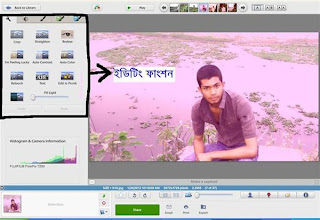
- Zooming picture- at first open the picture that you want to zoom in or zoom out. After opening the picture in Photo Viewer, rotate the middle mouse button to zoom in and out of the photo. It can zoom the picture unbelievably!!
- Picture slide show- to open the picture slide show, at first go to your picture file and open an image. Then you will see a tab having many options below the picture. There is an icon named play slide show. You have to click on that. Slide show will be started.
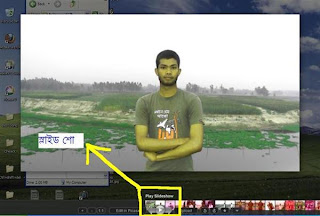
- Video play- open the software and play your preferred video by a double click.
- Video editing- at first, open the software. There you will see your video files. You will have to choose a certain video. Then you will find many options related to video editing at the left side of the software. You can edit your video, by choosing them.
- Pictures and video sharing- at first open the file of picture or video. Then you will see a share button at below of the image. Click that. Just like the picture given below-



Click to Add a New Comment
Post a Comment